WireDrop
Transfer files between iOS and macOS via USB.
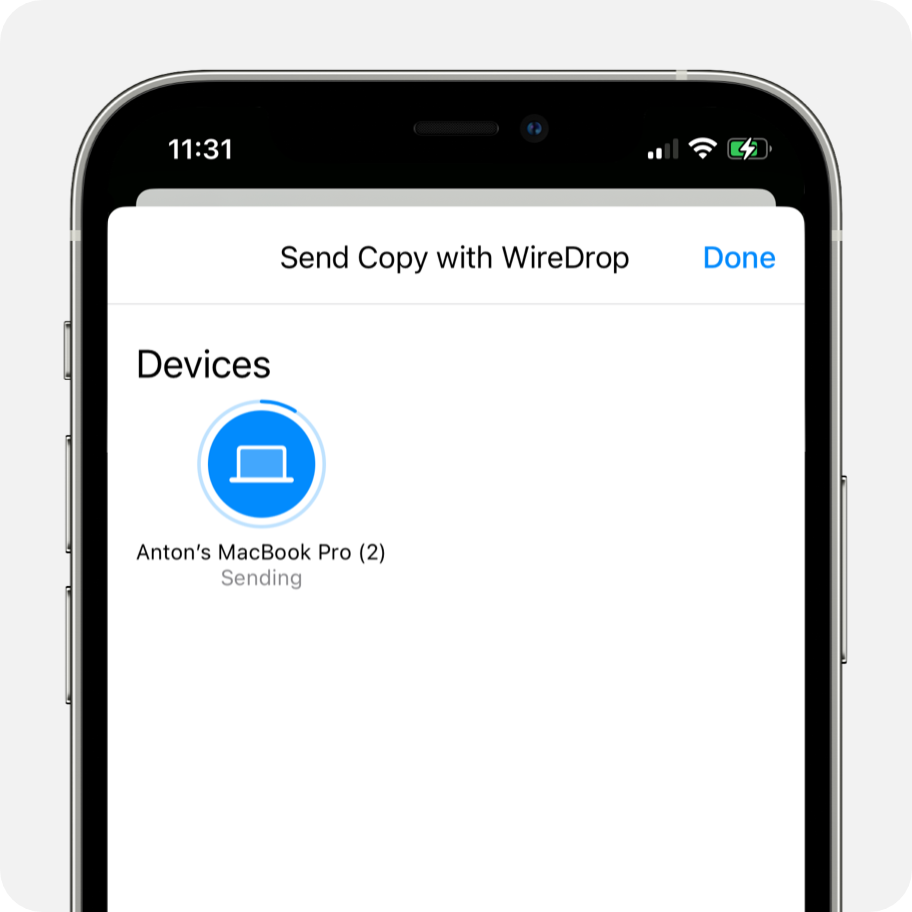
Overview
Quickly transfer files between iOS and macOS via USB cable. This can be useful in situations where AirDrop is not available, such as, if you have WiFi or Bluetooth disabled.
System Requirements
Verify that your setup meets the following requirements:
- iOS device running iOS 16.0 or later.
- Mac running macOS 14.0 (Sonoma) or later.
Installation
- Install the WireDrop iOS app via the App Store.
- Download and run the Mac app Installer package (see below).
Using the app
With everything installed it is very easy to get started:
Sending from iOS to macOS
- Make sure that the WireDrop app is running on your Mac.
- Attach the USB cable.
- When sharing files* from iOS, WireDrop will appear as an export option (if the file type is supported).
- Select WireDrop and wait for your Mac device to appear in the list.
- Tap your device to start the transfer.
- Files are automatically saved to your Mac's Downloads folder.
Sending from macOS to iOS
- Open the WireDrop app on iOS to make it available to receive a transfer.
- Attach the USB cable.
- On your Mac, select the WireDrop icon from the Status Bar, then click "Send File..." to open the transfer window.
- Drag-and-drop your files* to start the transfer.
- Once complete, the iOS app will provide you with options on where you want to save the files.
*up to 10 files at a time
Downloads
About
This is an app that I develop on my spare time.
The app is 100% free for anyone to use, and the code is also made available Open Source on GitHub.
If you have any questions then contact me.
